Dark Mode – take your Shapa App to the dark side
Share

You can now change the display of your Shapa app from classic Shapa orange to our new dark mode color – dark blue.
You can change your app’s display from light mode to dark mode in the app under Menu > Settings > Display. If you turn the display to auto then the Shapa app will support the display setting on your phone. So, if you have dark mode enabled on your phone then the Shapa app will automatically support dark mode as well.
It’s fun to change things up every so often so feel free to change up your app’s look and feel as well! Our Shapa Community has enthusiastically embraced this new feature. You may find that the darker display and lighter text is more legible, or you just love the blue color.
Share your thoughts on the new dark mode display in the Shapa app through our Facebook Community (if you aren’t already part of the community you should definitely join to take advantage of the support, tips, and motivation of our members). Or leave a comment on this blog post so we can see it.
If you are curious about some of the other unique features of the Shapa program and numberless feedback be sure to read our posts about the Shapa Color, Shapa Age, and Missions.
Looking to sleep better, eat a bit healthier, move more, build a practice of self-care, or just want to feel more energy each day? Let Shapa be your virtual coach. Shapa focuses your program based on YOUR lifestyle and YOUR goals so you can build healthy habits and achieve lasting results. Learn more about the Shapa difference.